This instruction is for users operating in a Covered Entity account (not a Developer Account).
If you have signed-up as a Covered Entity and accepted the HIPAAtizer Business Associate Agreement, your forms are automatically HIPAA Compliant. To make a form that is in your dashboard HIPAA-Compliant and remove the watermark that appears on forms that are in a Developer’s dashboard, a Covered Entity account must be activated with HIPAAtizer and the forms must be activated from the Covered Entity account.
Covered Entities under HIPAA are all Healthcare providers, health plans, and healthcare clearinghouses. Healthcare providers include, but are not limited to:
- Clinics
- Doctors
- Psychologists/therapists
- Dentists
- Physical Therapists
- Pharmacies
- Health and Diet coaches
- Chiropractors
- Alternative Medicine Specialists
- Nursing Services and Home Care
Once the BAA is accepted, you can start using your HIPAA-Compliant forms and they are ready to be published, shared or embedded on your website.
Sharing and Publishing Your Forms
Step 1: From the My Forms dashboard, click on “Embed Form”:
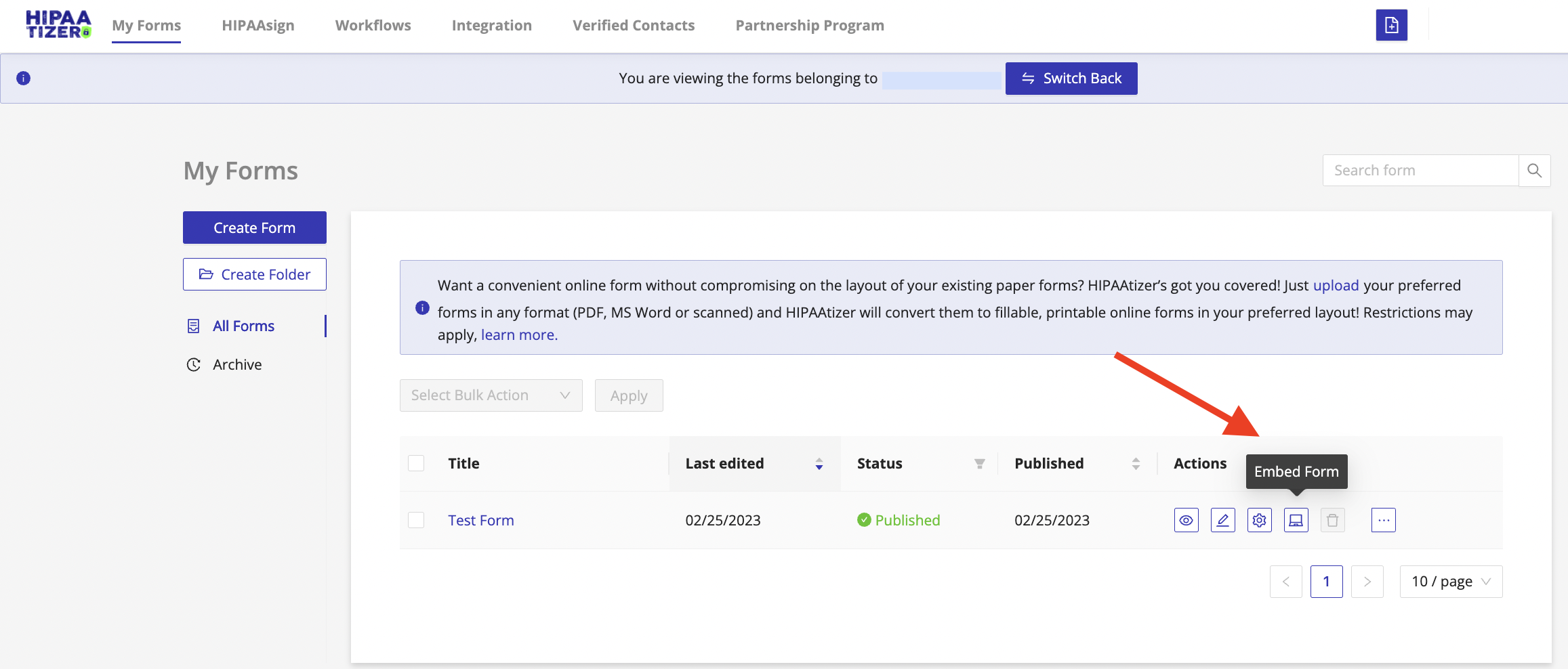
Step 2: After you click on “Embed Form”, a modal window appears (see screenshot below). From this window, you have a number of options to share a form. These include the (1) Share Link or (2) Share QR Code. If you choose (1) Share Link, then click on (3) Copy to copy the https://hptz.io link that is to the left of the Copy button.
Follow the same steps to access the (2) Share QR Code modal window and follow the instructions in this window to download the QR Code or copy it.
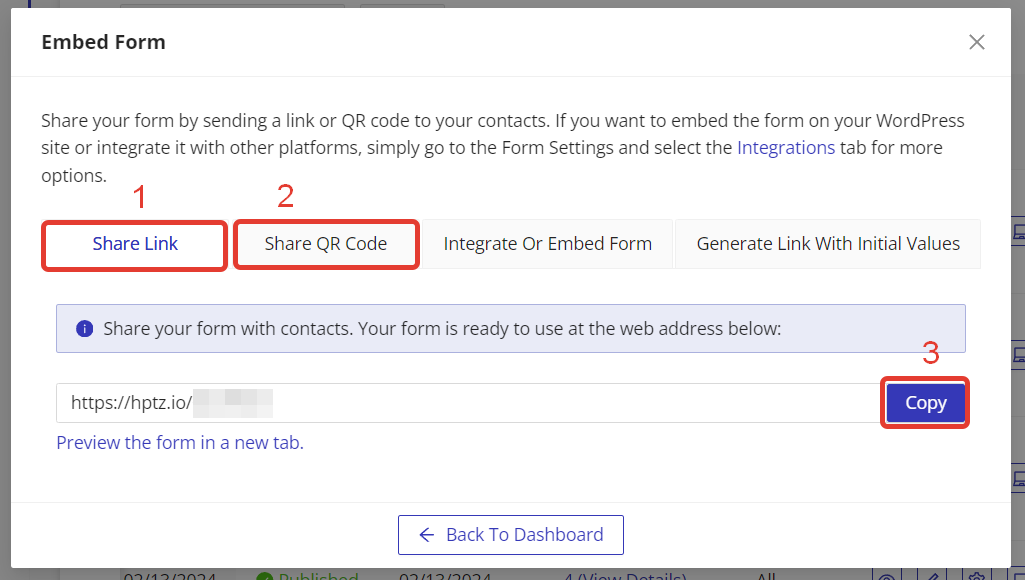
Step 3: Once the link has been copied, it can be pasted into an email or sent by messenger app to a client or patient to fill out the form.
If you paste the URL into any browser’s address bar, you can bookmark it for future use.
Embedding the form
From the above modal window, you or your developer can embed the form in a website. For more information on this, see this instruction: https://www.hipaatizer.com/docs/how-to-activate-the-form-and-make-it-hipaa-compliant/
Using the form
Please refer these instructions about form builder functionality:
- Working with Custom Printable Forms
- Save and Continue Later Instruction
- For Internal Use Only Feature Instruction
- HIPAAtizer Workflows-Linking Multiple Forms
- Using and Managing Conditional Logic
- Instruction for adding the Canvas Component to a form
- Editing Form Settings
- How to create a custom PDF for HIPAAtizer’s online form
- How to add or link a custom printable PDF template to an online form in HIPAAtizer
- Creating and Managing Appointments in HIPAAtizer
- Calculating Points from Customer Submissions in HIPAAtizer
- Instruction for Adding Locations and Controlling Access to Different Locations
Accessing the form
Please refer these instructions to find and manage your submissions:
Still have questions? Contact us