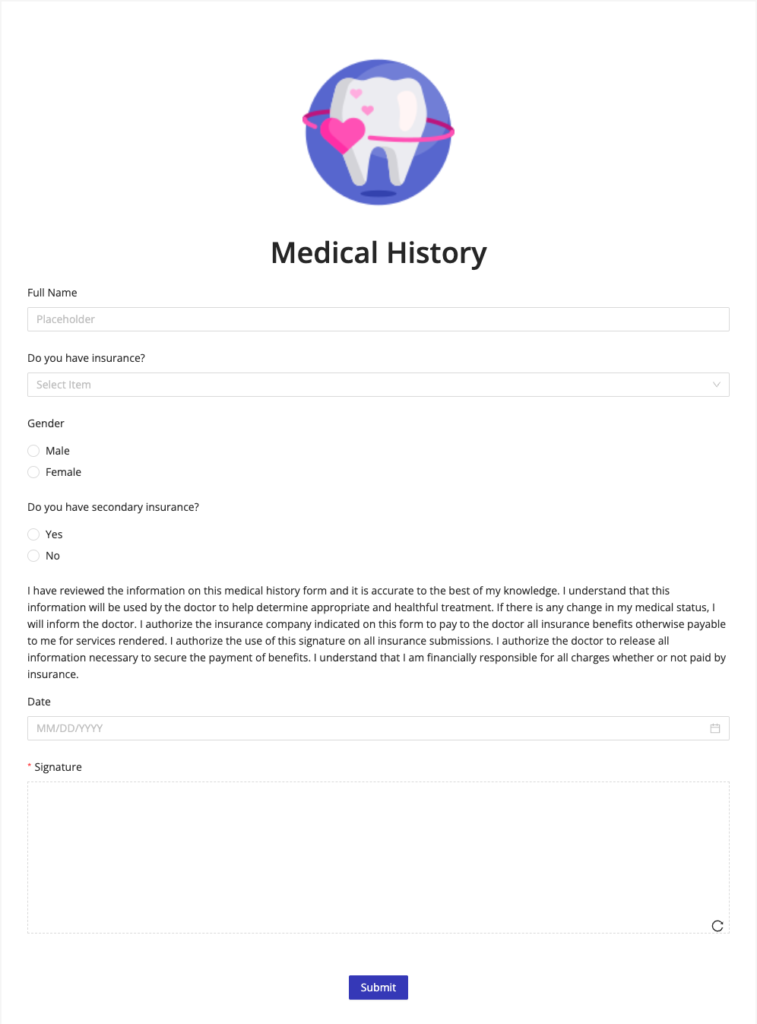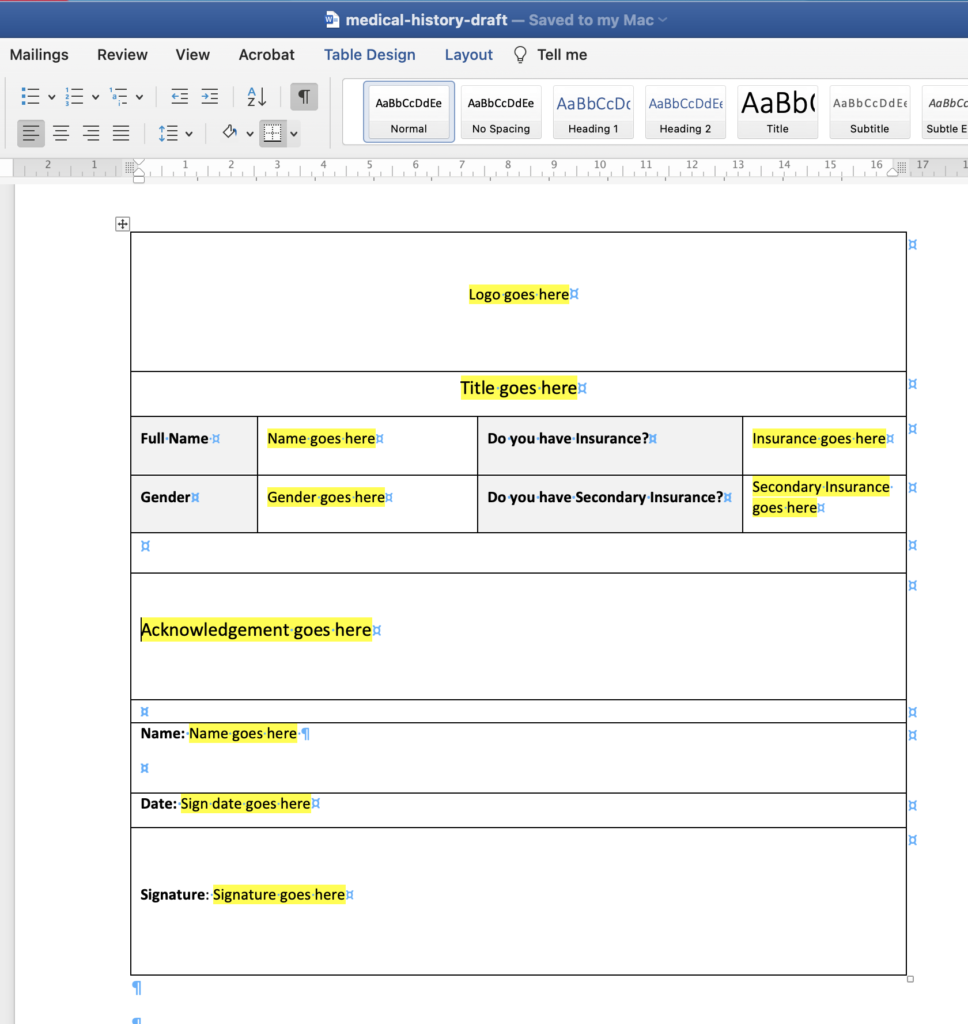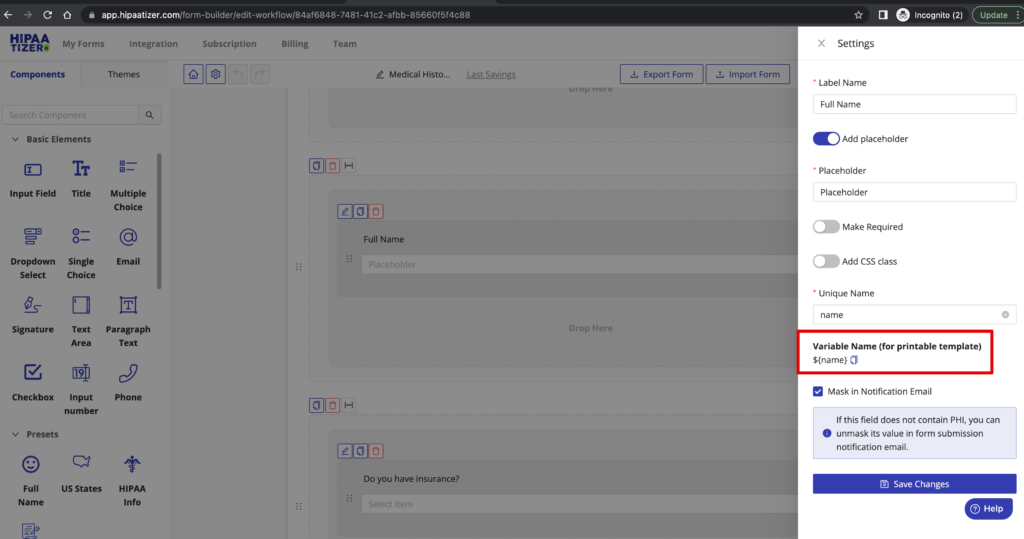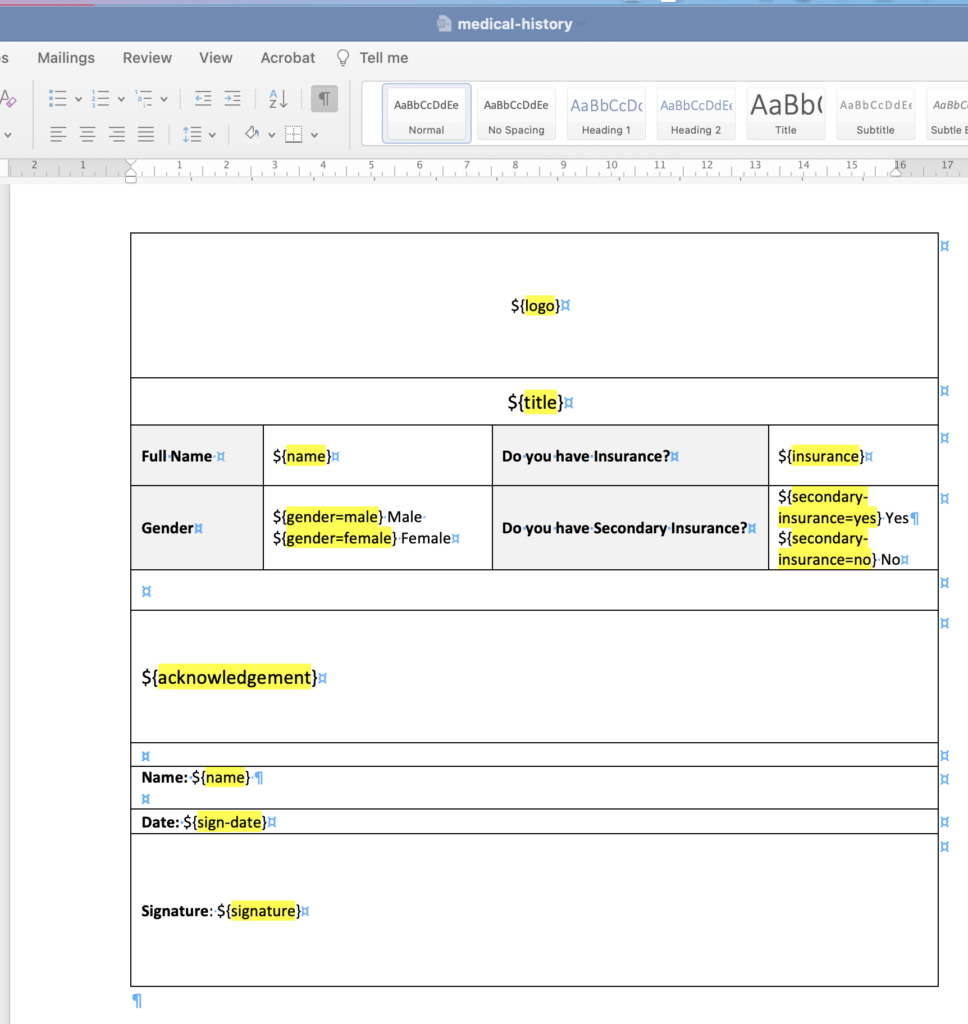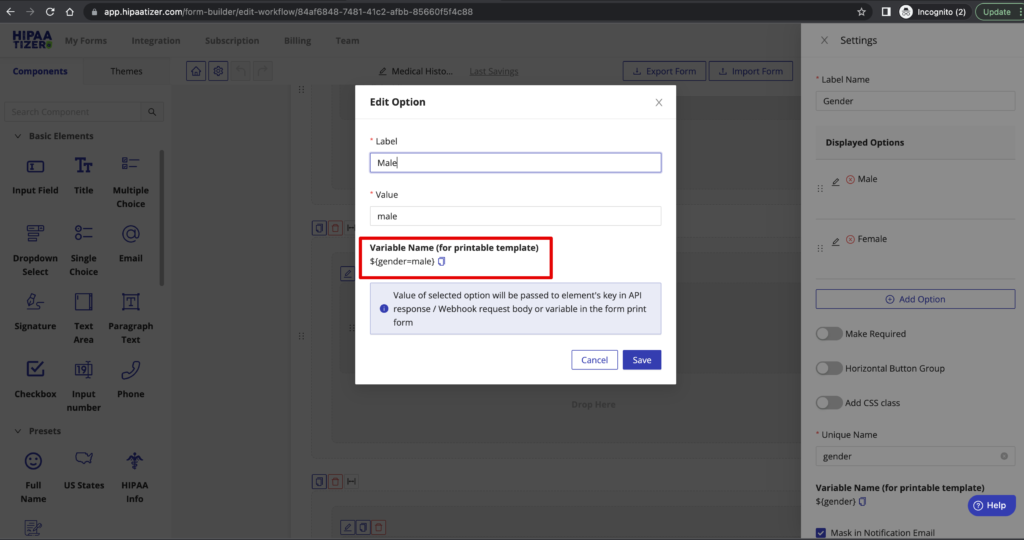How to Convert an Online Form to a Printable Form
HIPAAtizer™ Form Builder is the fast and easy tool that allows you to create different types of online forms. Nonetheless, some forms still need to be printed. This page has a step by step guide on how you can convert your online form created in the HIPAAtizer™ Form Builder into a printable form.
This video shows the steps outlined in this article
Let’s create a sample printable form.
Here is the form we are going to convert.
Please follow the steps below to create a custom printable form using MS Word.
1. Open Microsoft Word and create a new file.
2. Create a table according to the required arrangement of the form. In our sample case, we need 10 rows and 4 columns. Some of the columns will be merged as required.
We recommend creating a table and hiding the borders, as needed. The table will help keep the proper structure of the form. Also, switch on the “paragraph mark” function to ensure the proper alignment.
3. Go to the HIPAAtizer™ online form and find the variable name for each field in the “Settings” bar. Variables are replaced in the printable form template by the data submitted by the customer.
There are also predefined variables that pull data from your profile, for example, we use ${logo} variable in this example.
Here is what you should get after all the unique names are filled in.
Some “basic elements” from the form builder (Single Choice, Multiple Choice and Checkbox) can be rendered as checkboxes using unique option values. For these elements, the variable format is slightly different. For example, to render a checkbox for the specific option from the Multiple Choice element, use ${Unique Name=Option Value} variable format.
4. Save the template and upload it to the HIPAAtizer™ Form Builder (Form Settings -> Advanced Settings -> Upload a custom print form template)
Your custom printable form template is ready!
You can receive form submissions as password-protected PDF files in email notifications or download unprotected PDF files from the HIPAAtizer™ dashboard under My Forms -> Submissions
Assets
Still have questions? Contact us