To change the account owner in HIPAAtizer, follow these steps:
- Go to “My Profile” -> “User Info”.
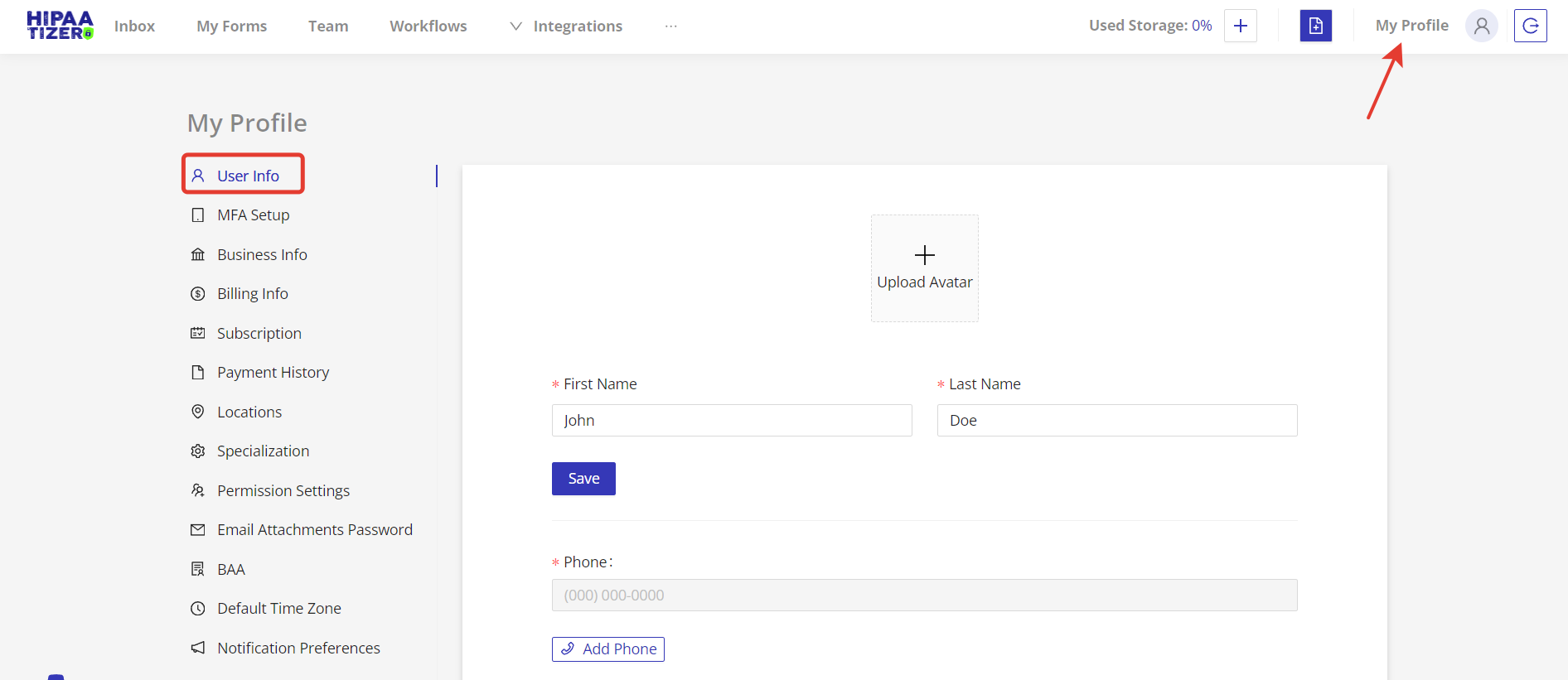
- Click on the “Change Email” button.
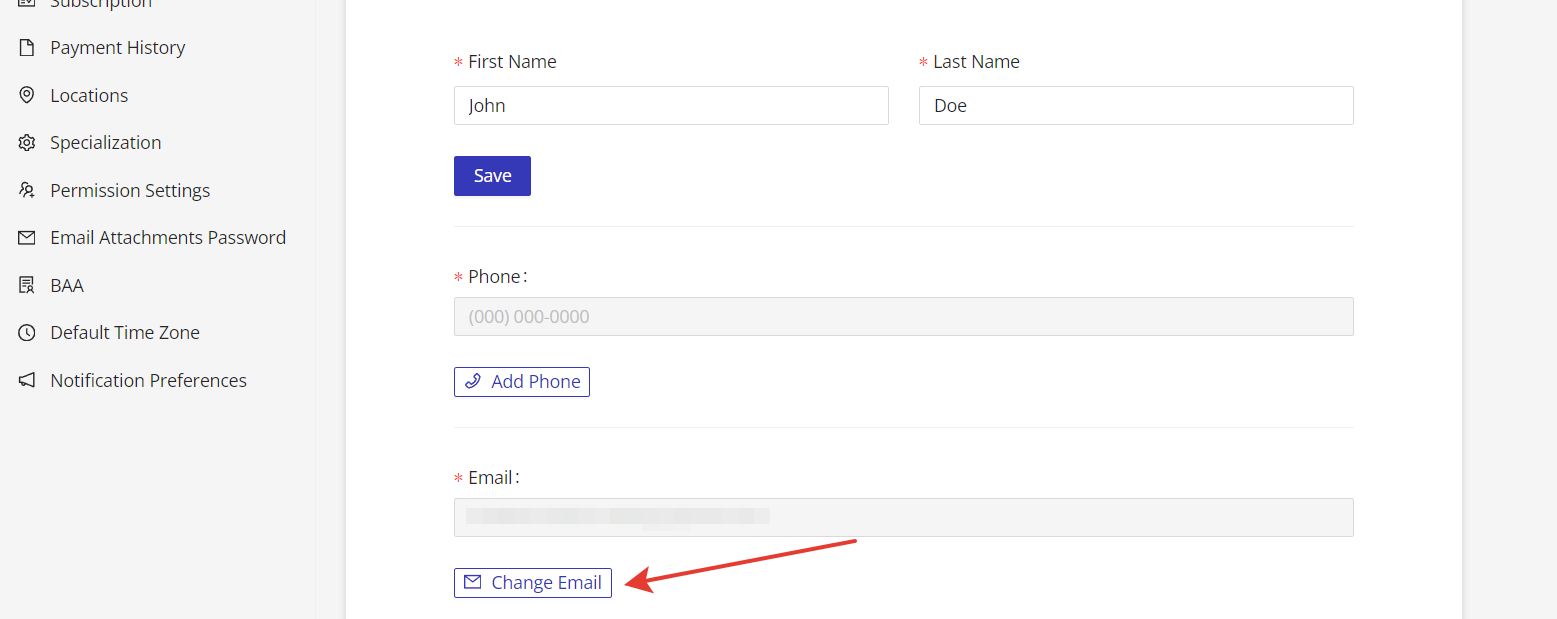
- Enter the email address of the new account user, then click on the “Change Email” button.
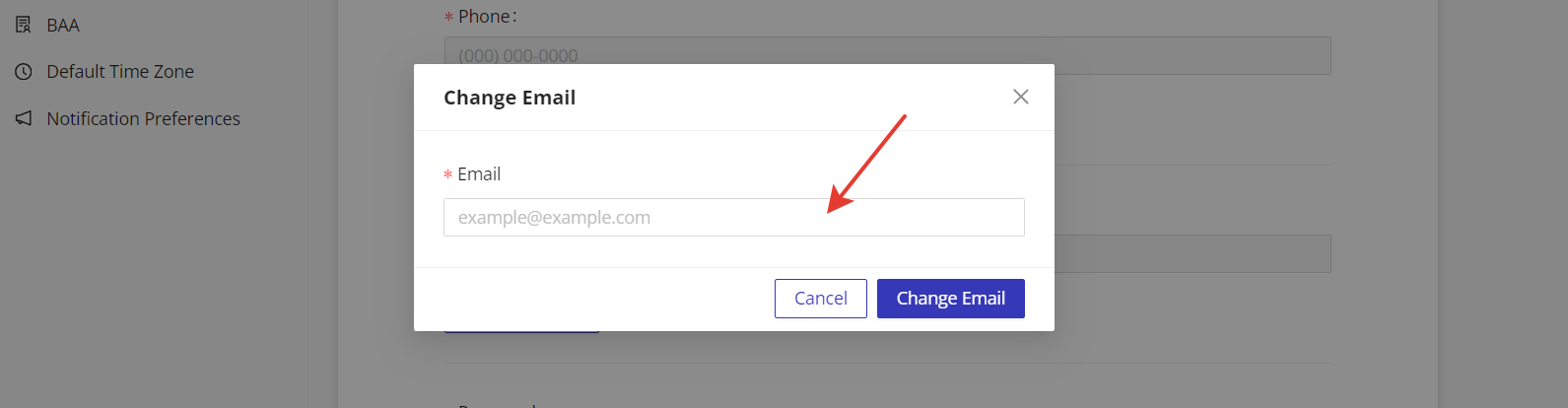
- HIPAAtizer will send a confirmation code to the new account owner’s email. Enter the confirmation code into the “Enter code from e-mail” field, and click on the “Validate Code” button.
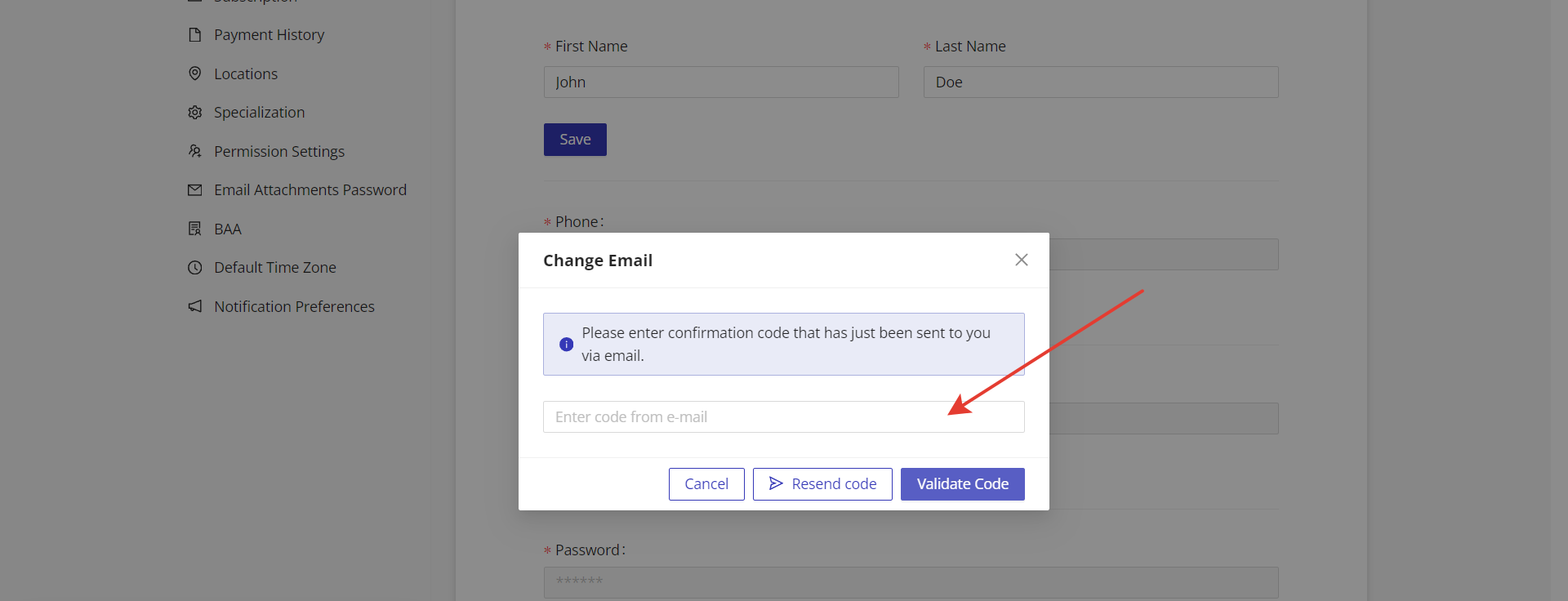
- Once the code has been validated, the email address has been successfully changed! The new user can now log in with their email, and all email notifications will be sent to the new email address.
- You can also update your password, billing information, and credit card details. For instructions on updating credit card and billing information, please refer to our documentation.
- To change your password, click on the “Change Password” button.
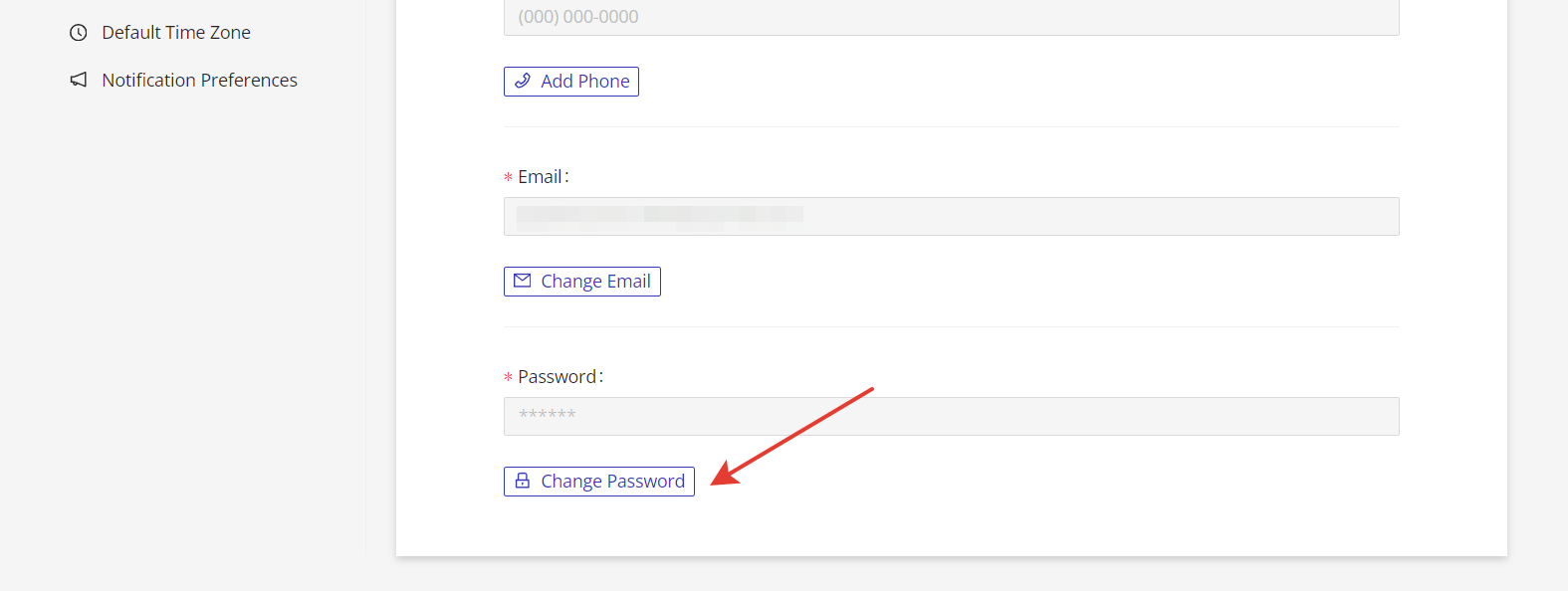
- Enter your current account password in the “Current Password” field (1). Then, enter your new password in the “New Password” field (2), and confirm the password in the “Confirm new password” field (3). Click on the “Change Password” button (4).
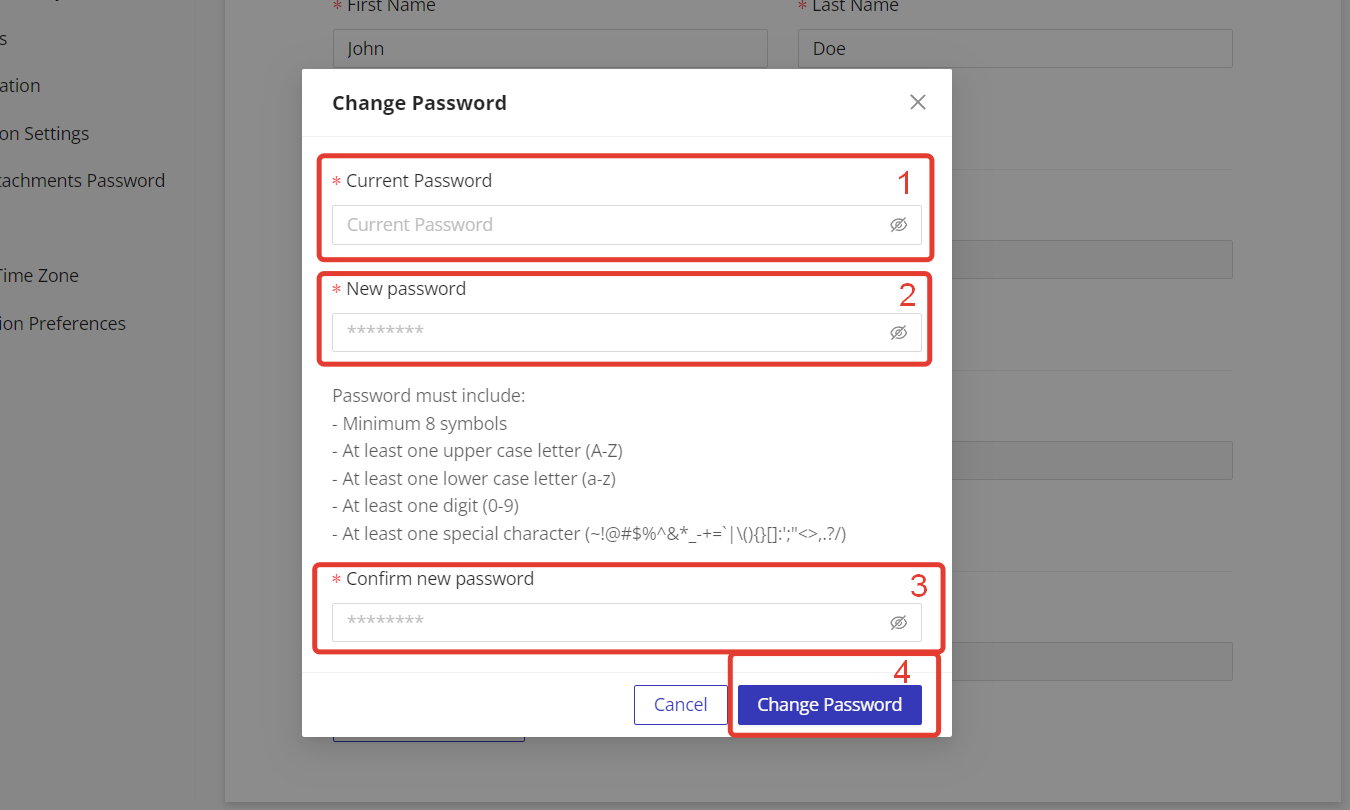
- You will be automatically logged out. Log in again with your new email and password.
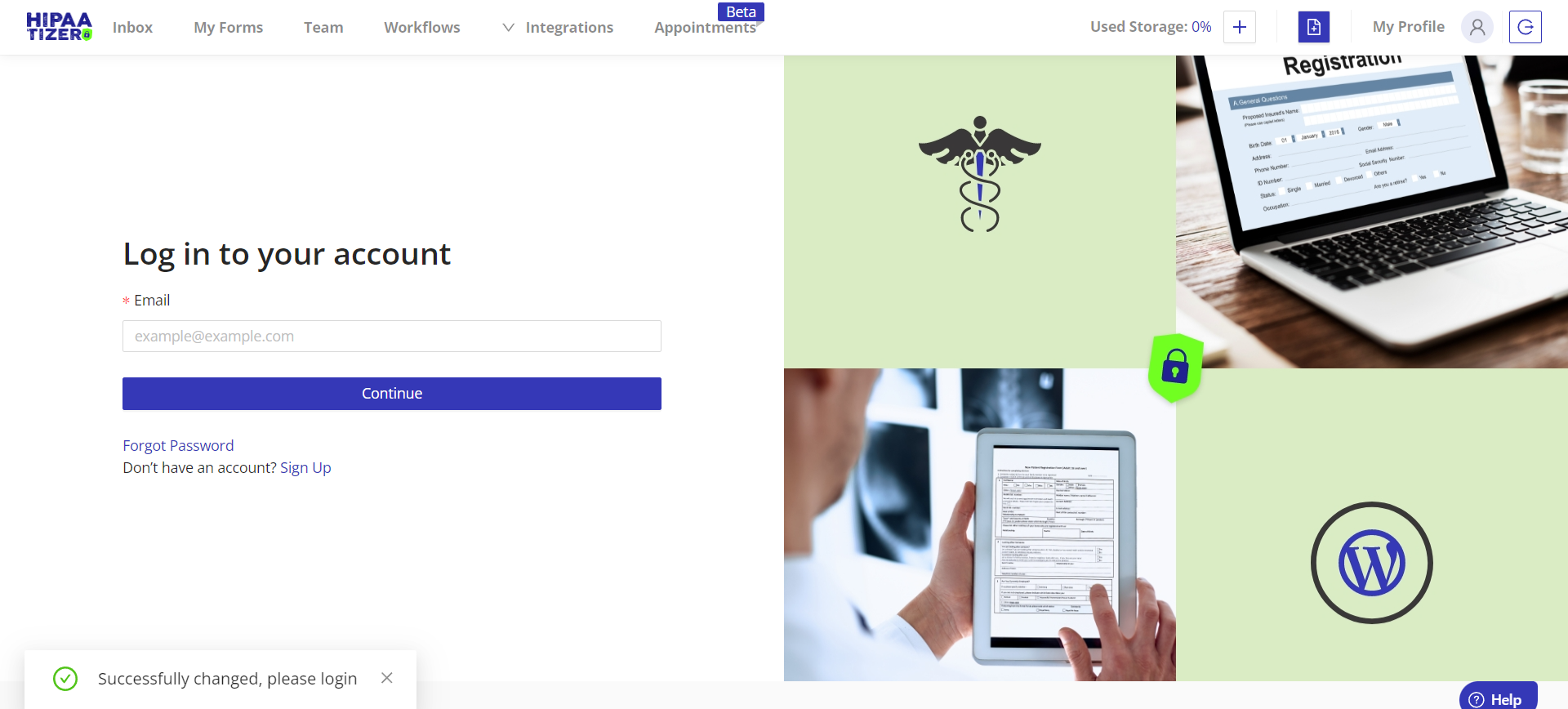
Congratulations! You’ve successfully updated the account owner’s email and password. For any further assistance or inquiries, feel free to reach out to our support team at any time.
Still have questions? Contact us